Instagram is a mobile-based photo sharing service, allowing users to post pictures and videos and share their ideas. What sets Instagram apart from others is that while you can view photos and videos on its website, you can only post through the mobile app. Much like other social media, you can choose to make your account available to the public or private, where you can approve or reject followers that request to follow you.
Instagram can be used by everyone, students and teachers alike. For example, our teacher, Kerry Gallagher, uses her Instagram to showcase what her students do in the classroom. Teachers and students can utilize hashtags to keep photos organized neatly. Jennifer Gray, a 7th grade French and Spanish teacher, also wrote a great blog post about Instagram and how to incorporate it with school.
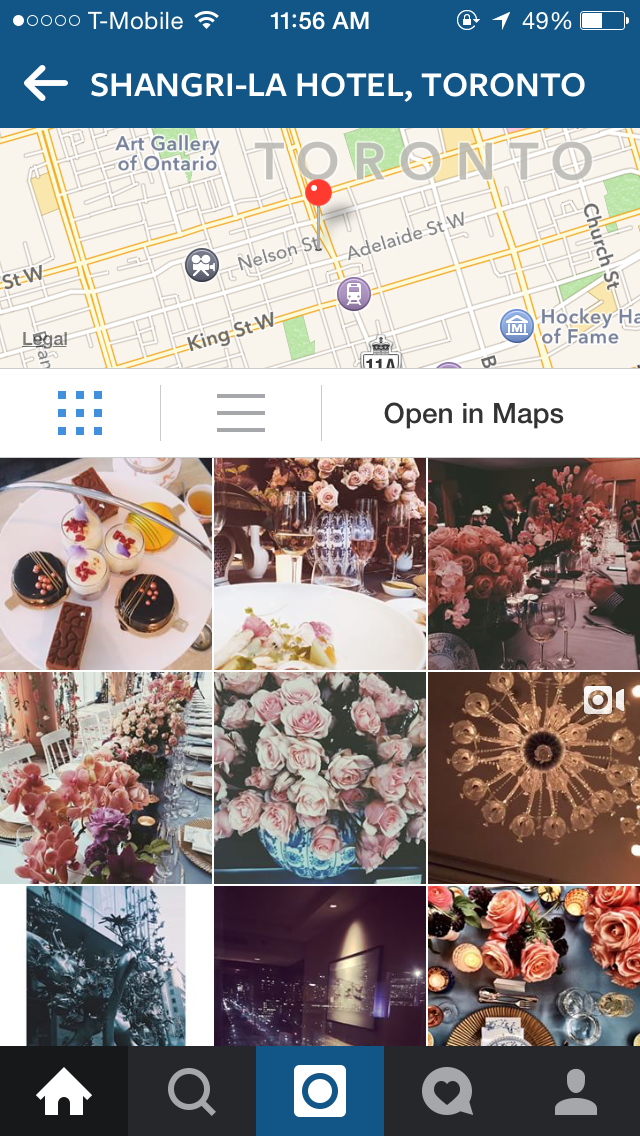.PNG)
.PNG) When you first open Instagram and make an account, you will be taken to your timeline of people you follow. There, you can watch, like, and comment on photos posted by others. This is represented by the house icon on the bottom left corner.
When you first open Instagram and make an account, you will be taken to your timeline of people you follow. There, you can watch, like, and comment on photos posted by others. This is represented by the house icon on the bottom left corner.
The photos can be geotagged, as seen in the photo to the left. If you tap on the location, it will open to show a map of where the location is as well as pictures other users had posted there. You can also tag other users on photos as well!
The home page is also where you can send direct messages to other users. That function is represented by the mailbox icon on the top left corner.
To send a direct message to someone, simply tap the "+" icon at the top right corner, take you picture or video, write your message, and select who to send it to. It is similar to posting a picture or video to your followers, which we will cover later.
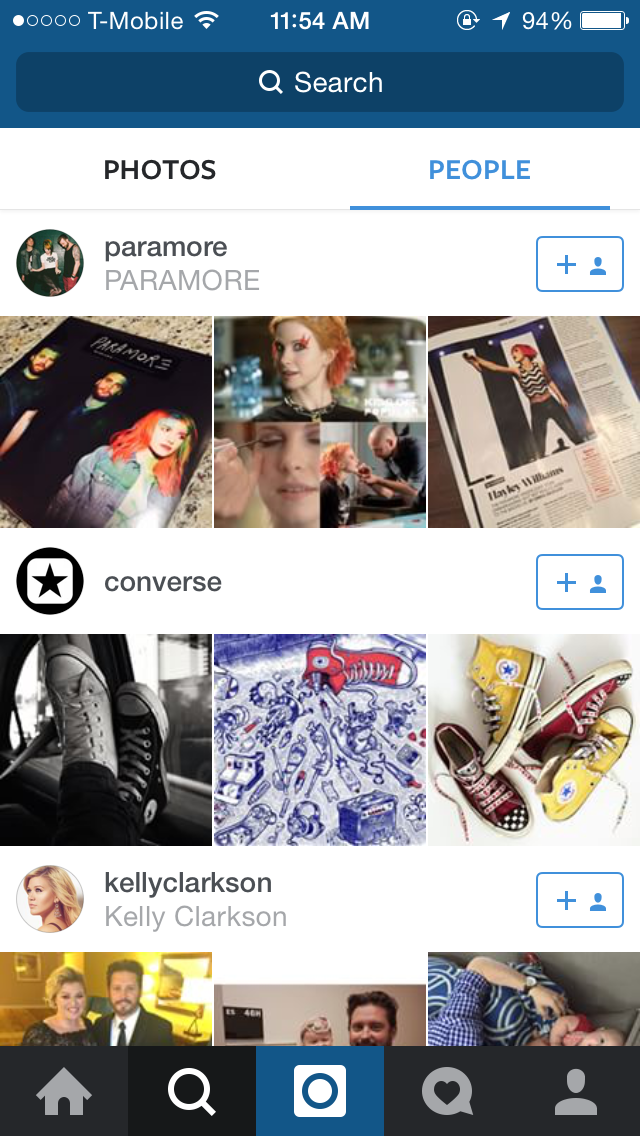
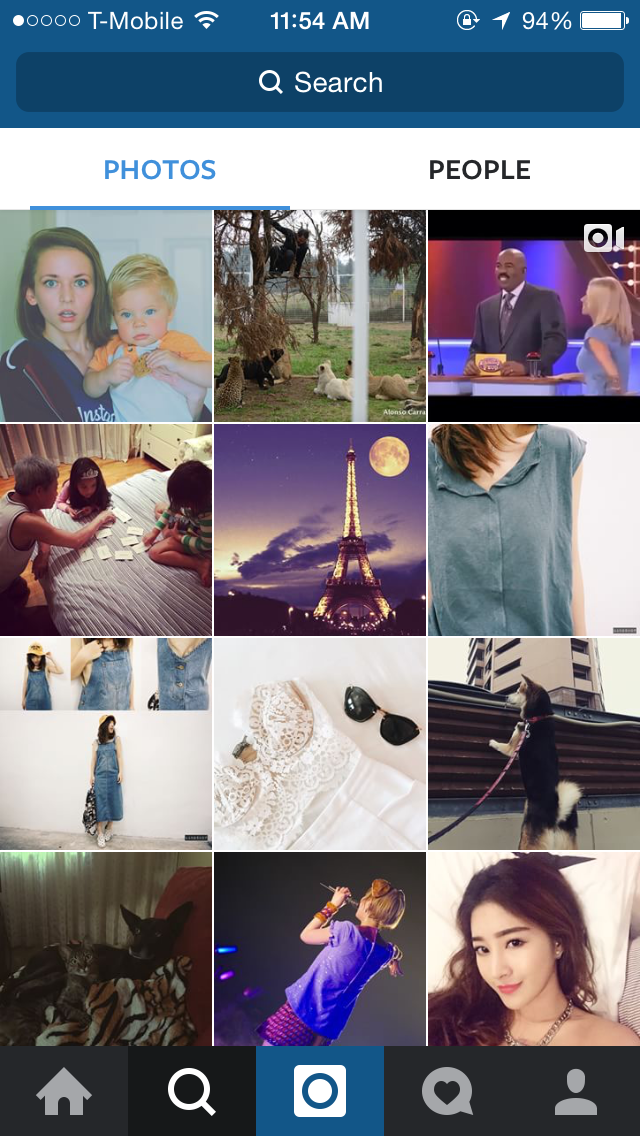 The second icon with the magnifying glass is essentially two pages in one: a place to search for users and hashtags and discover new creations being uploaded by different people.
The second icon with the magnifying glass is essentially two pages in one: a place to search for users and hashtags and discover new creations being uploaded by different people.
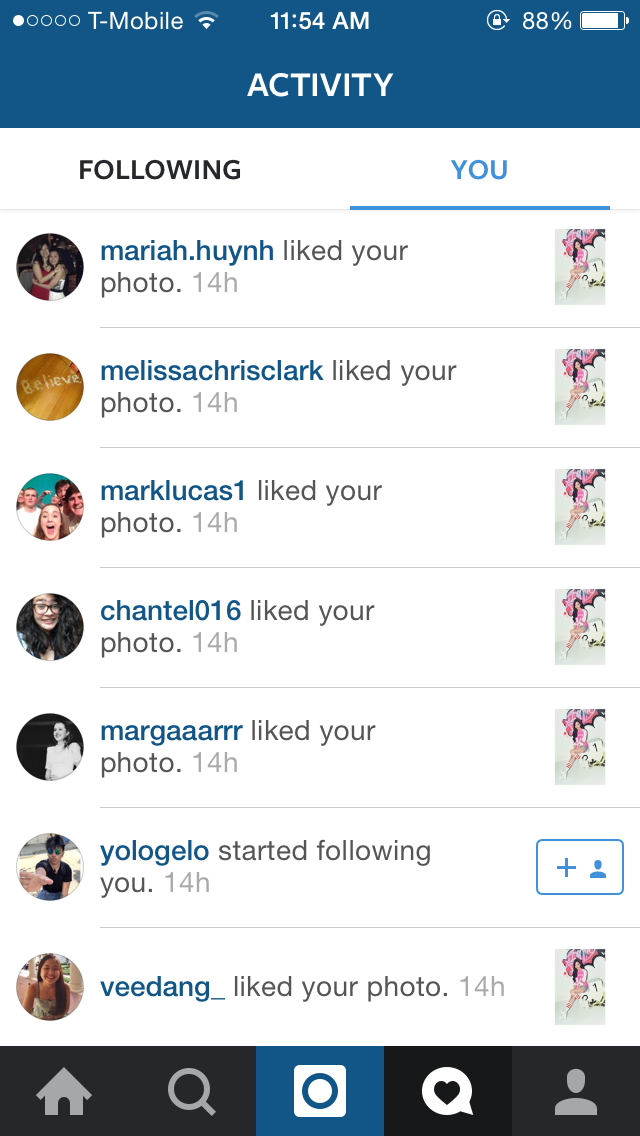.PNG)
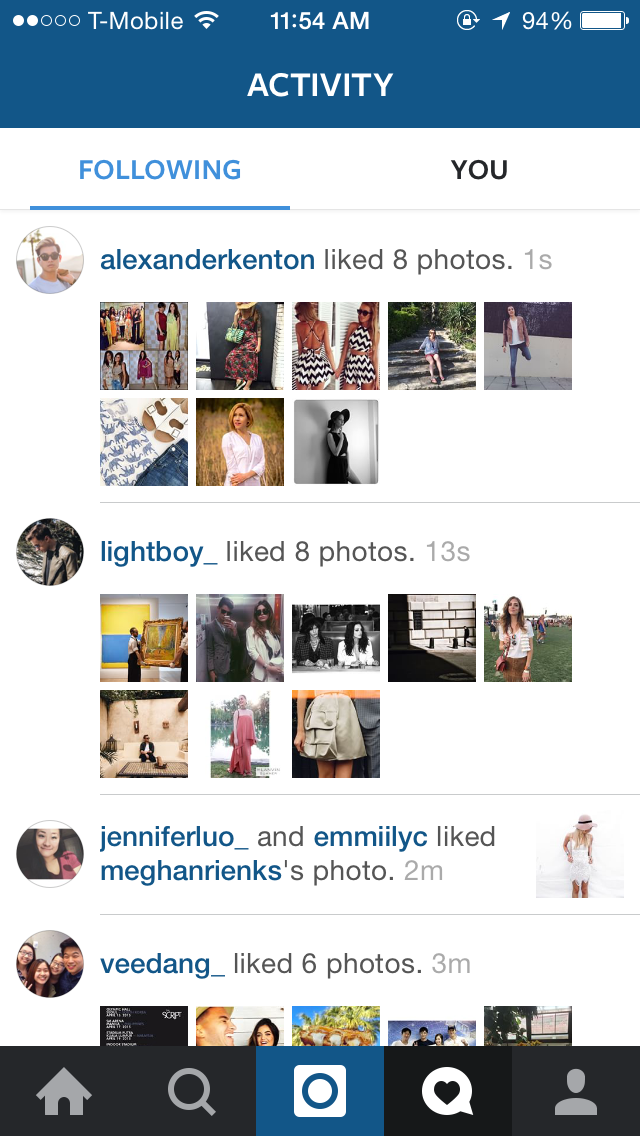 The activity page is split into two different parts: you and the people you follow. The first tab, labeled "Following," is where you can see what the people you follow are liking and who they are following.
The activity page is split into two different parts: you and the people you follow. The first tab, labeled "Following," is where you can see what the people you follow are liking and who they are following.
The second tab, "You," is a compilation of all the notifications you've received, sorted by time. It will notify you when a friend from Facebook joins Instagram (if you decide to connect your account to Facebook), when a person follows you, tags you, or likes one of your photos.
To access the settings page, you go to see your profile. On the top right corner, you will see a gear icon. Tap on it to access your settings.
Instagram can be used by everyone, students and teachers alike. For example, our teacher, Kerry Gallagher, uses her Instagram to showcase what her students do in the classroom. Teachers and students can utilize hashtags to keep photos organized neatly. Jennifer Gray, a 7th grade French and Spanish teacher, also wrote a great blog post about Instagram and how to incorporate it with school.
The Home Page
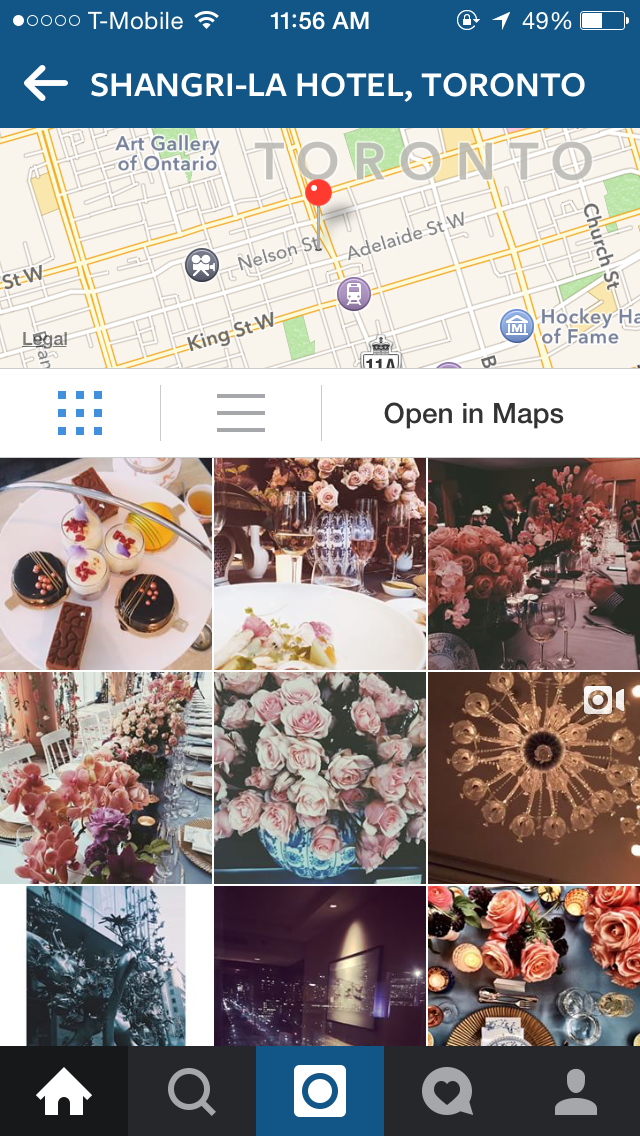.PNG)
.PNG) When you first open Instagram and make an account, you will be taken to your timeline of people you follow. There, you can watch, like, and comment on photos posted by others. This is represented by the house icon on the bottom left corner.
When you first open Instagram and make an account, you will be taken to your timeline of people you follow. There, you can watch, like, and comment on photos posted by others. This is represented by the house icon on the bottom left corner.The photos can be geotagged, as seen in the photo to the left. If you tap on the location, it will open to show a map of where the location is as well as pictures other users had posted there. You can also tag other users on photos as well!
 |
| the direct message page |
The home page is also where you can send direct messages to other users. That function is represented by the mailbox icon on the top left corner.
To send a direct message to someone, simply tap the "+" icon at the top right corner, take you picture or video, write your message, and select who to send it to. It is similar to posting a picture or video to your followers, which we will cover later.
The Discover/Search Page
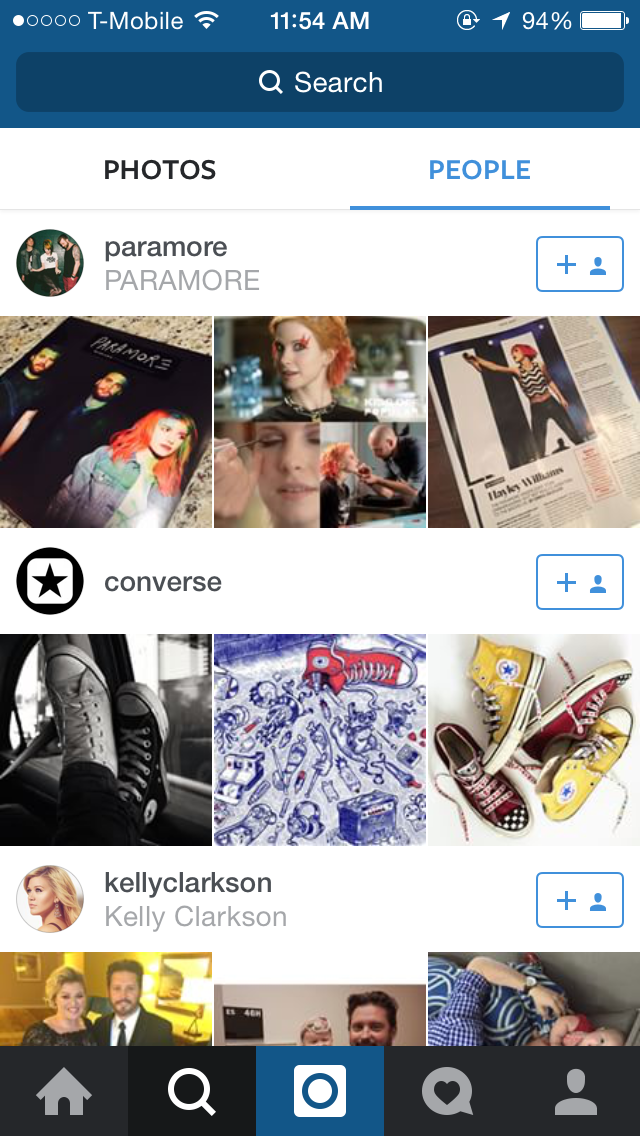
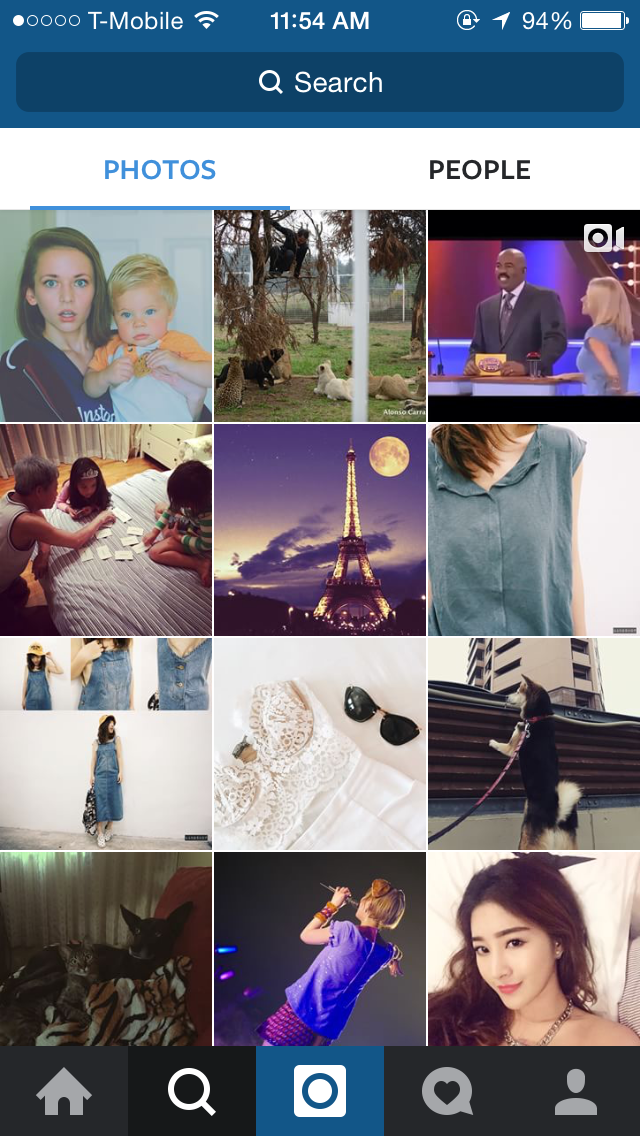 The second icon with the magnifying glass is essentially two pages in one: a place to search for users and hashtags and discover new creations being uploaded by different people.
The second icon with the magnifying glass is essentially two pages in one: a place to search for users and hashtags and discover new creations being uploaded by different people.
Based on who you follow, Instagram compiles a list of people you might find interesting as well as photos you may like.
The search bar on top allows you to type in users and hashtags.
The Activity Page
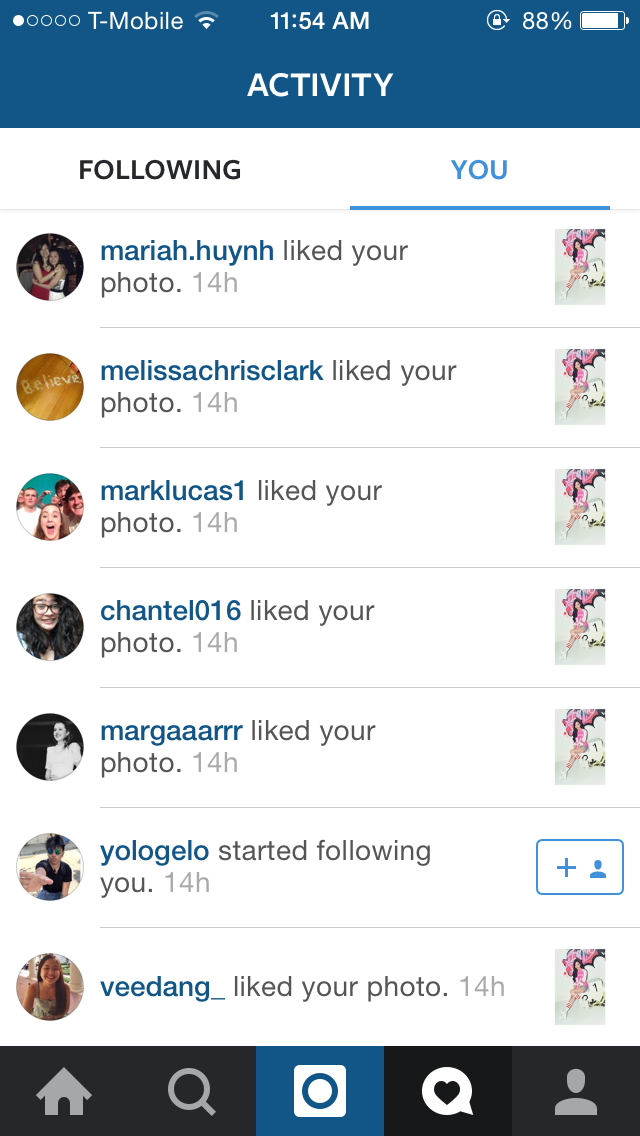.PNG)
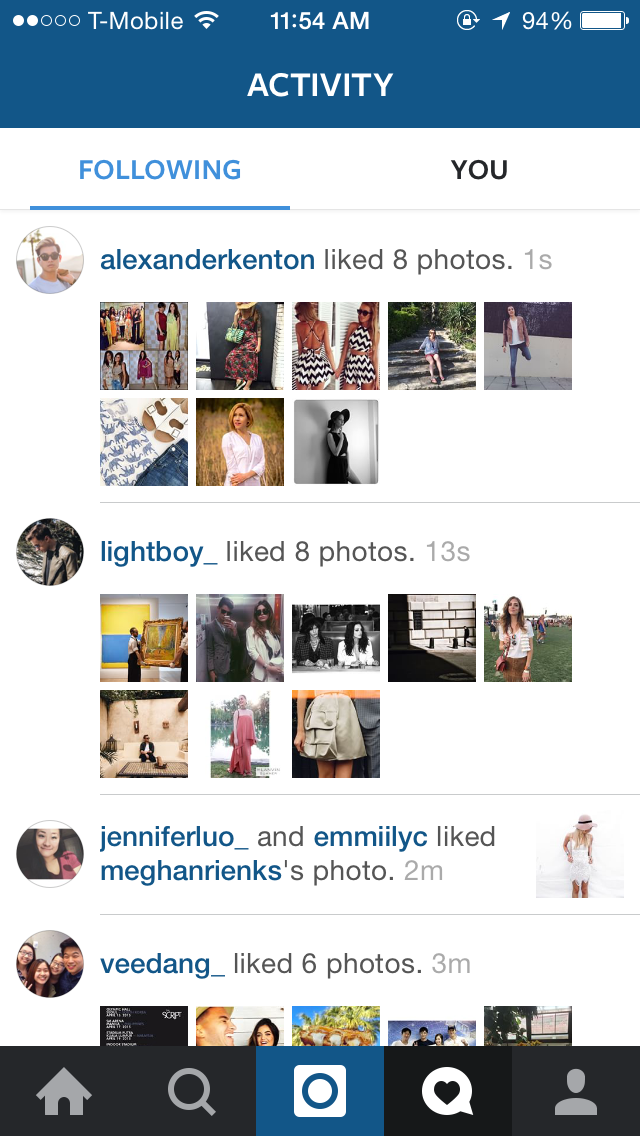 The activity page is split into two different parts: you and the people you follow. The first tab, labeled "Following," is where you can see what the people you follow are liking and who they are following.
The activity page is split into two different parts: you and the people you follow. The first tab, labeled "Following," is where you can see what the people you follow are liking and who they are following. The second tab, "You," is a compilation of all the notifications you've received, sorted by time. It will notify you when a friend from Facebook joins Instagram (if you decide to connect your account to Facebook), when a person follows you, tags you, or likes one of your photos.
The Settings Page
 |
| Settings 2 |
 |
| Settings 1 |
 |
| Your profile |
From there, you will see several subheadings. The ones labeled "Account," and "Settings," are the two that will be used the most. You will see in the screenshot provided (in Settings 1) that you can edit your profile, change your password and set your profile to a private account.
Under "Settings," you are able to link accounts to a number of social media. The "Push Notification Settings" is where you can choose whether or not to receive notifications from Instagram. "Cellular Data Use" is simply choosing to use more or less data when scrolling through Instagram.
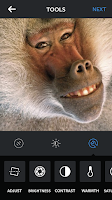 Posting on Instagram is very simple - it's the blue camera icon in the bottom middle of the screen. You have several options when it comes to posting: you can take or film pictures and videos directly from the app, or select a photo or video you already have on your phone.
Posting on Instagram is very simple - it's the blue camera icon in the bottom middle of the screen. You have several options when it comes to posting: you can take or film pictures and videos directly from the app, or select a photo or video you already have on your phone.
There are various filters you can choose from, and if you want you can use their tools to make slight adjustments until satisfied.
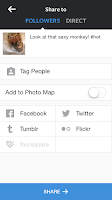 When you're done and happy with your post, tap "Next" and the app will take you to the posting page. There, you can write down what you want for a caption, add hashtags, tag people, and simultaneously post your photo to other social services.
When you're done and happy with your post, tap "Next" and the app will take you to the posting page. There, you can write down what you want for a caption, add hashtags, tag people, and simultaneously post your photo to other social services.
To tag others, tap words "Tag People" and your photo will pop up. You can then tap anywhere on the picture, type in the person you want to tag's username, and it's done!
Happy posting!
Under "Settings," you are able to link accounts to a number of social media. The "Push Notification Settings" is where you can choose whether or not to receive notifications from Instagram. "Cellular Data Use" is simply choosing to use more or less data when scrolling through Instagram.
Posting on Instagram
 |
| taking pictures directly on app |
 |
| selecting a photo already on phone |
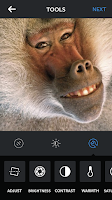 Posting on Instagram is very simple - it's the blue camera icon in the bottom middle of the screen. You have several options when it comes to posting: you can take or film pictures and videos directly from the app, or select a photo or video you already have on your phone.
Posting on Instagram is very simple - it's the blue camera icon in the bottom middle of the screen. You have several options when it comes to posting: you can take or film pictures and videos directly from the app, or select a photo or video you already have on your phone. |
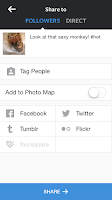 When you're done and happy with your post, tap "Next" and the app will take you to the posting page. There, you can write down what you want for a caption, add hashtags, tag people, and simultaneously post your photo to other social services.
When you're done and happy with your post, tap "Next" and the app will take you to the posting page. There, you can write down what you want for a caption, add hashtags, tag people, and simultaneously post your photo to other social services.To tag others, tap words "Tag People" and your photo will pop up. You can then tap anywhere on the picture, type in the person you want to tag's username, and it's done!
Happy posting!


The blog was absolutely fantastic! Lot of great information which can be helpful in some or the other way. Keep updating the blog, looking forward for more contents...Great job, keep it up..
ReplyDeletebuy twitter tweets
Yeah THis is the Wonderful Blog i like this article
ReplyDeletekindly also Visit This Benefits of Buying Instagram Likes
To Get More sTuff Like That
So helpful service. I hope this time is so great job in thy work. I like this service very much.
ReplyDeletelive chat
Thanks so much for this information. I have to let you know I concur on several of the points you make here and others may require some further review, but I can see your viewpoint. instagram likes
ReplyDeleteIt’s appropriate time to make some plans for the future and it is time to be happy. I have read this post and if I could I wish to suggest you few interesting things or advice. Perhaps you could write next articles referring to this article. I desire to read even more things about it! get instagram likes
ReplyDeleteIt’s appropriate time to make some plans for the future and it is time to be happy. I have read this post and if I could I wish to suggest you few interesting things or advice. Perhaps you could write next articles referring to this article. I desire to read even more things about it! get instagram likes
ReplyDeleteThis is really very nice post you shared, i like the post, thanks for sharing..
ReplyDeleteBuy 100 Instagram Likes
What an interesting post! The guide is utmost helpful without fail. I would love to buy Instagram likes, could you please let me know how can I get?. Thanks for the valuable post.
ReplyDeleteI wanted to thank you for this excellent read!! I definitely loved every little bit of it. I have you bookmarked your site to check out the new stuff you post. buy instagram likes
ReplyDeleteThe public or private, where you can approve or reject followers that request to follow you.www.classic-trash.com/view-private-instagram-photos-instagram-private-profile-viewer/
ReplyDeletevery interesting post.this is my first time here.i found so mmany interesting stuff in your blog especially its discussion..thanks for the post!
ReplyDeleteInstagram account buy
I think this is an informative post and it is very useful and knowledgeable. therefore, I would like to thank you for the efforts you have made in writing this article. instagram web-viewer
ReplyDeleteI prefer the main number of objects, Contemplated definitely relished, I needed guidance. within this, thinking of it's considerably quality., Appreciate it lots for the purpose of featuring. David Muera
ReplyDeleteI Love your articles guys keep it up. free Instagram followers no survey
ReplyDeleteI just found this blog and have high hopes for it to continue. Keep up the great work, its hard to find good ones. I have added to my favorites. Thank You.
ReplyDeleteDavid Muera
Why go somewhere else when you’ve got such a beautiful blog right in front of you.
ReplyDeleteprofollower
Best Waterproof Boots Womens
ReplyDeletebuy instagram likes is more natural than buying bread; you should just follow the instructions on our page.
ReplyDeleteLikert Scale is a very useful visualization to present the survey results. There are many tools but I found all of them really hard for creating Likert Scale. But ChartExpo provides you a better and easiest way to create the Likert Scale in no time without coding only on few clicks. Read more here : How to Analyze Likert Scale Data in Google Sheets & Excel . Read more articles here : https://businessanddigitalmarketing.blogspot.com/2021/07/how-effective-are-google-ads.html.
ReplyDeleteI appreciate you sharing this information with me. This website interests me greatly. This website contains a lot of information. buy YouTube real Views
ReplyDeleteThe blog was enjoyable to read and to view. Your sharing of this information is greatly appreciated. Buy YouTube views and subscribers
ReplyDelete